Hi all this is Vishnu Sharma and in this article i m going to show u how to install the web server to your windows machine.. The process is same for all the version of windows(windows 8,7,vista, XP ).Before install the Web server first we need to now
what is Web server and use :-
A web server is a computer program that delivers (serves) content, such as web pages, using the Hypertext Transfer Protocol (HTTP)
Step 1:-
Download the Web server for windows there are lots of web server available on the internet.some of them are -->
1. Wamp server (Recommended). Click here to download
2. Apache HTTP web server. Click here to download
3. Virgo web server. Click here to download
4. Tornado web server. Click here to download
5. USB web server . Click here to download
6. Xampp Click here to download
Step 2 :-
After download double click the installing file and windows is Popup.. and click Run...
step 3:-
Now u will see the welcome screen of the Wamp server click next to start installing the Wamp server in to the widows machine
step 4
After that you u have to accept the license agreement ..and click next
Step 5:
You can change the installing location where u want to install my installing location is defaults that is
C:\Wamp
and click next
Step 6:
In this step u can set Quick launching shortcut icon of the Wamp to Desktop or start-up menu
Step 7:
After setting up all the setting u see this windows .click install
Step 8:
First it extract all the file to the c:\Wamp
Step 9:
After extracting all the file it ask you to set the browser default it set the Mozilla if u have (u can change the browser )...
Step 10:
it create a Shortcut on the Desktop ..and Finnish installing
Step 11:
Them firewall windows is popup just click Allow Access
Step 12:
You can set the SMTP (Simple Mail Transfer Protocol).i just click next.... :D
Step 13:
finally u see the fishing windows click launch and click finish
step to check is the Wamp is install be a W symbol on the task-bar...
Step 14 :
Right click the Wamp and start Localhost
Step 15 :
finally the Web Server is UP and Run .....
Thank for reading the article please ... Give a feed back ....
what is Web server and use :-
A web server is a computer program that delivers (serves) content, such as web pages, using the Hypertext Transfer Protocol (HTTP)
Step 1:-
Download the Web server for windows there are lots of web server available on the internet.some of them are -->
2. Apache HTTP web server. Click here to download
3. Virgo web server. Click here to download
4. Tornado web server. Click here to download
5. USB web server . Click here to download
6. Xampp Click here to download
and many more
After download double click the installing file and windows is Popup.. and click Run...
step 3:-
Now u will see the welcome screen of the Wamp server click next to start installing the Wamp server in to the widows machine
step 4
After that you u have to accept the license agreement ..and click next
Step 5:
You can change the installing location where u want to install my installing location is defaults that is
C:\Wamp
and click next
Step 6:
In this step u can set Quick launching shortcut icon of the Wamp to Desktop or start-up menu
Step 7:
After setting up all the setting u see this windows .click install
Step 8:
First it extract all the file to the c:\Wamp
Step 9:
After extracting all the file it ask you to set the browser default it set the Mozilla if u have (u can change the browser )...
Step 10:
it create a Shortcut on the Desktop ..and Finnish installing
and
Step 11:
Them firewall windows is popup just click Allow Access
Step 12:
You can set the SMTP (Simple Mail Transfer Protocol).i just click next.... :D
Step 13:
finally u see the fishing windows click launch and click finish
step to check is the Wamp is install be a W symbol on the task-bar...
Step 14 :
Right click the Wamp and start Localhost
Step 15 :
finally the Web Server is UP and Run .....
Thank for reading the article please ... Give a feed back ....












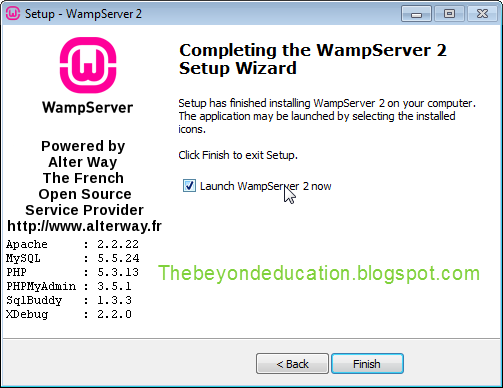








0 comments:
Post a Comment